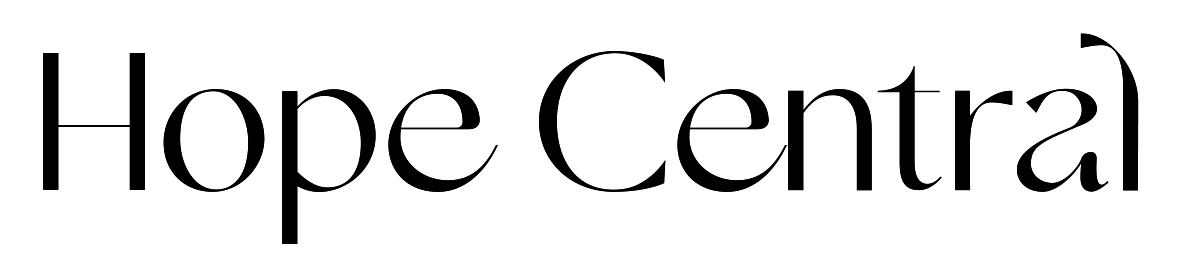Events are color coded to distinguish if they are created by the Partner or by the Home Team directly. A Partner can add an event through their portal by clicking Add New Event on the right side of the screen above the mini calendar and filling out the associated fields for the event. Partners can choose to share events on their replicated website’s Upcoming Events page.
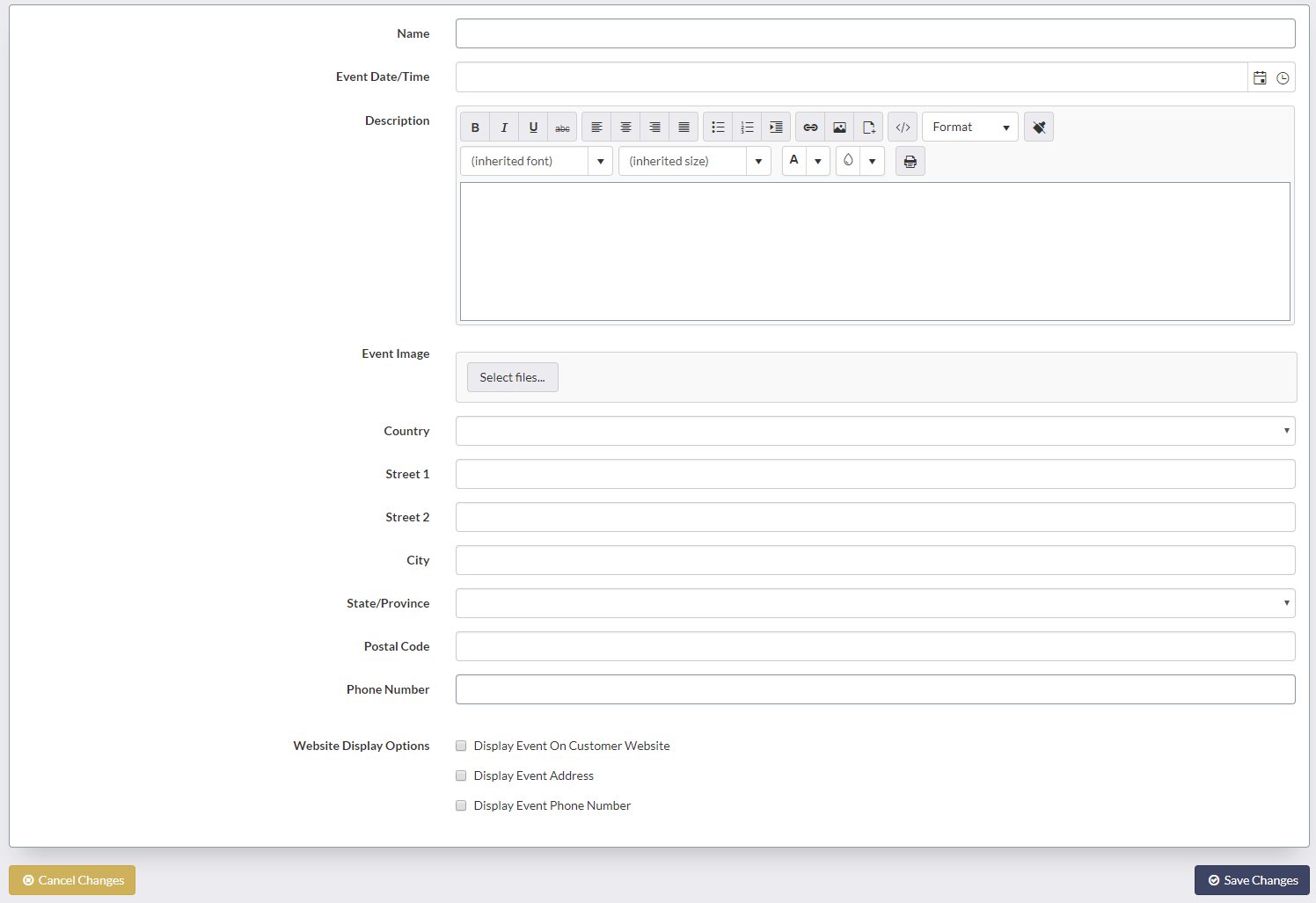
- Name – The name of the event. This will be featured when displaying the event.
- Event Date/Time – The date and time that the event will take place.
- Description – This is a rich text editor with HTML support where you can describe details about the event.
- Event Image – Add an event image to display with the shared description by clicking ‘Select files.’ This image will be featured by the event on the consultant’s upcoming events page.
- Address (Country, Street 1, Street 2, City, State/Province, Postal Code) – The address for this event. This is not required for Virtual Events.
- Phone Number – The phone number for this event.
- Display Event On Customer Website – If this box is checked this event will be shown publicly on the Partner’s replicated website. These events are shown alongside any Home Team events or parties the Partner has added.
- Display Event Address – Check this box to show the event address entered above where this event is shown.
- Display Event Phone Number – Check this box to show the phone number entered above where this event is shown.
Click Save Changes to post the event. New Parties can also be created from the Events Calendar menu by clicking Add New Party to the right of the screen above the mini calendar.
Event Calendar for Customers
The Customer Portal will show similar information for customers on their Events Calendar. Any event a customer was the host of will be listed under their “My Events.” Company Events will show the same as above. Customers do not have the Add New Event/Party features.