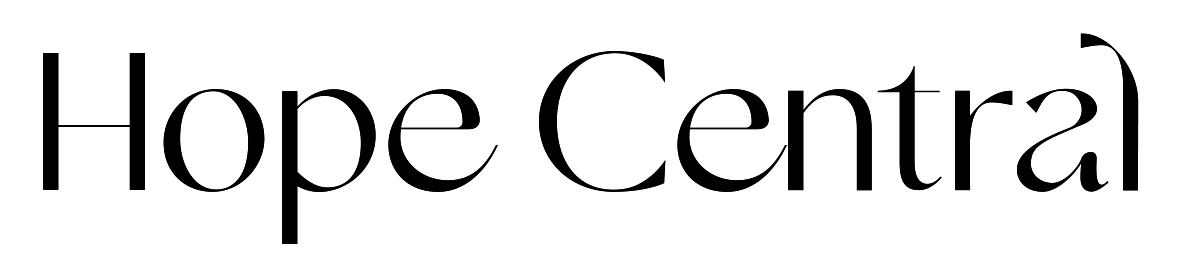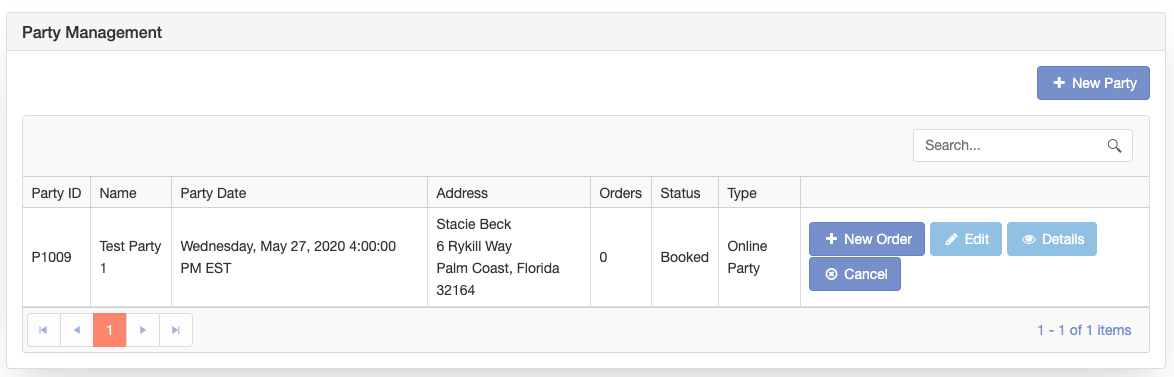Personally inviting guests to your launch is super important. The PERSONAL reach out goes a long way!
INVITE BY TEXT / FB MESSAGE:
Wether your Pop-Up is online, or in person you should send out the graphic below along with a personal Facebook Message or text to each person you’d like to invite.
You can say something like this if your launch Party will be online (You will hold this party in the VIP Group you created!): “Hi Aunt Martha! I recently joined as a Partner with Trades of Hope, and I started a group on Facebook where i’ll be holding my launch party to share the gorgeous ethically made products and you’ll learn how your purchases can empower women out of poverty, slums and human trafficking. You can join the group here: (LINK TO VIP GROUP) Thanks for your support and I’ll see you in the group! <3”
You can say something like this if your launch Party will be a home party: “Hi Aunt Martha! I recently joined as a Partner with Trades of Hope, i’ll be holding my launch party to share the gorgeous ethically made products and you’ll learn how your purchases can empower women out of poverty, slums and human trafficking. It will be at my house on (DATE/TIME) Do you think you can make it? <3”

INVITE BY EMAIL:
You can also invite guests using email through your Party Portal using the steps below. This is a great follow up invitation to send after you have personally invited them via text/ messenger!
Once your party has been set up, you can go into Party Manager and click Details next to the party.
From here, you can use the Copy Event Link button to share the party link. This will allow shoppers to go directly to the replicated website tagged with the party ID. Orders entered here will appear under the party details for the Party ID it is linked to.
NOTE: If you do not have an active Tech Suite/ Replicated Website, you MUST enter all Party Orders through your Party Manager. The Event link provided will NOT be associated with you, your party or your account if you do not have an active Tech Suite. This is important to note to your Hostess, as she will be provided an Event Link that WILL NOT WORK if your Tech Suite is not active. Please be very clear that all orders will need to be sent to you to place through your Party Manager.
You can also click Invitees to send out invitations by Email.  From here, you can enter your invitees by typing in their name and email address. You can also choose from Existing where you can pull in Customers or Leads.
From here, you can enter your invitees by typing in their name and email address. You can also choose from Existing where you can pull in Customers or Leads.
Choose from one of the Pre-Populated templates and send to your invitees.
You can also come into this section to view who has RSVP’s to the party.