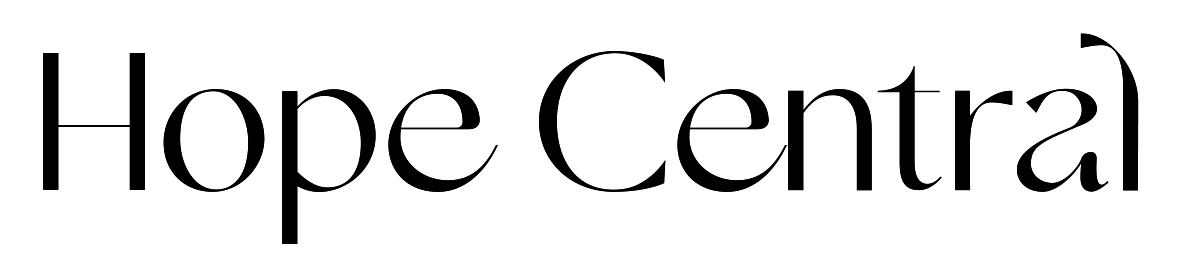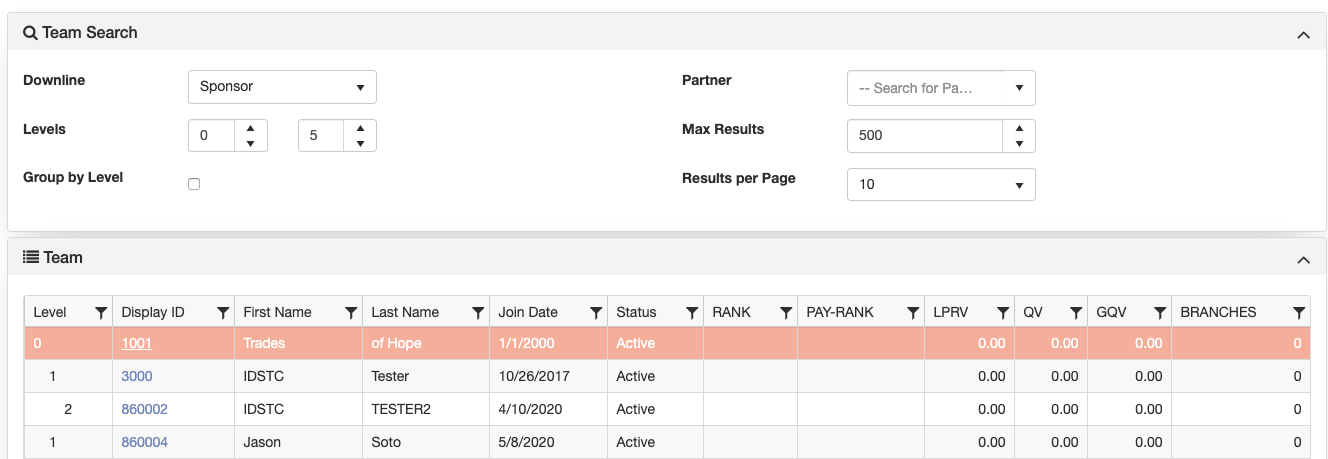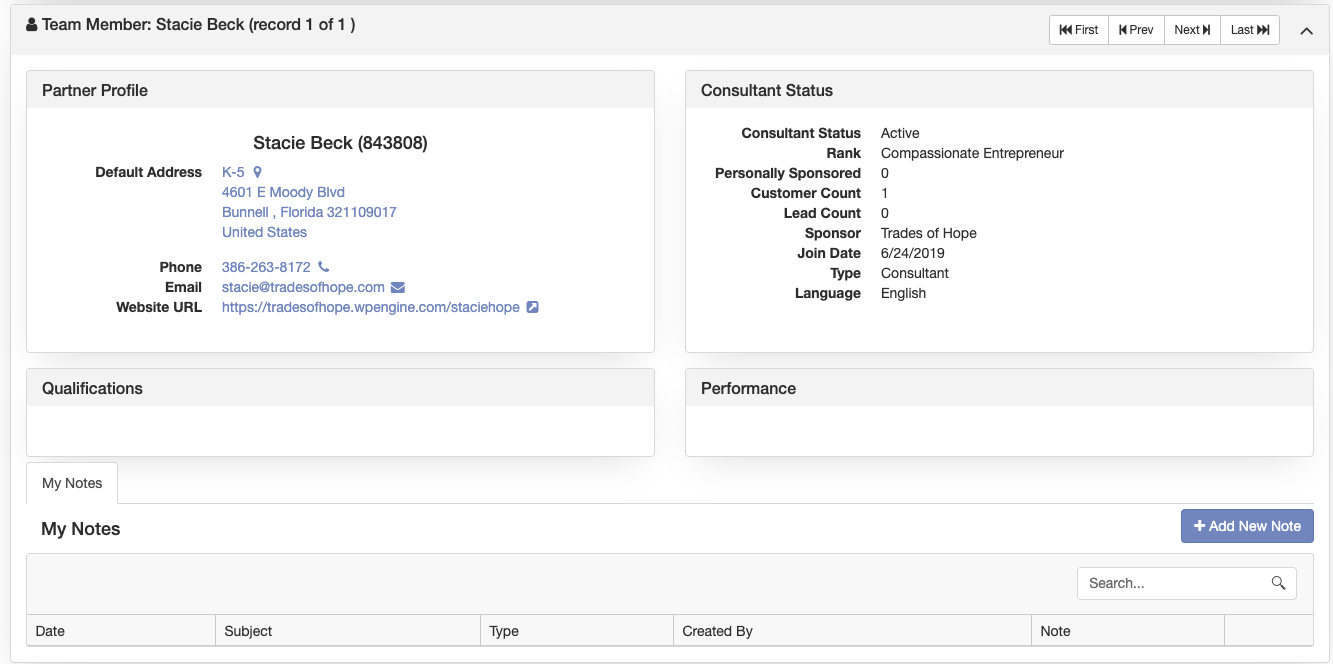The Team Center in the Partner Portal allows Partners to see all the performance metrics of members on their team at a glance, even filter/sort to help them identify exactly who and what needs their attention day to day.
The Team Center is split into three sections: Team Search, Team Explorer, and Team Member Details.
Team Search
Team search is where you can search and filter for the specific team member you’re looking for. The results of this search and shown on the Team panel just below the Team Search panel.
The followings filter/search tools are available to you.
- Downline – Select which downline you want to explore. Common examples of downlines are Sponsor and Director Generation.
- Levels – By default, the genealogy will display from the top level down. In very large downlines, you might find it useful to start at a lower level, or to limit how many levels deep you want to explore.
- Group by Level – When this option is checked, the Team is shown grouped by level instead of the default tree view.
- Partner – If you are looking for a specific Partner, you can use this auto-complete search box to search by name or Partner ID.
- Max Results – For performance reasons, the results are limited to 500 team members by default. If you’d like to limit it further, you can enter a number here.
- Results per Page – This option sets how many results are shown on each page. Depending on what information you are looking for, having a longer or shorter results panel can speed up viewing the list of team members, or having it shorter to limit the amount of scrolling needed to view the information on each team member.
- Level – This number represents how many levels deep this Partner is from you in the genealogy.
- Display ID – This is the display ID of the Partner. Click on the Partner’s Display ID to drill down into that specific Partner’s downline. This is very useful in large downlines, or when you are trying to understand the organization of a specific Partner’s team.
- First Name – First name of the Partner.
- Last Name – Last Name of the Partner.
- Join Date – The date this Partner enrolled under you.
- Status – This Partner’s current status such as active, inactive, hold, suspended, financial hold, cancelled and incomplete.
- Rank – The Partner’s current rank, also known as display rank. This is the highest rank the Partner has ever obtained and may not necessarily be the rank the Partner is paid at depending on their performance the previous month.
- Pay-Rank – This is the rank this Partner will be paid on in the current compensation cycle.
- Volumes – The volumes that this Partner has generated appear in individual columns.
Team Member Details
This panel displays information about a single Partner in your downline. Click on rows in the Team Search to select which Partner’s information is shown. Alternatively, you can cycle through Partners in your downline by using the buttons in the top right of this panel.
Along with the Partner’s name and address, you can see specifics of their current status such as how many Partners they have sponsored, customers sold to, and leads generated. Below that are their current qualifications and performance indicators.