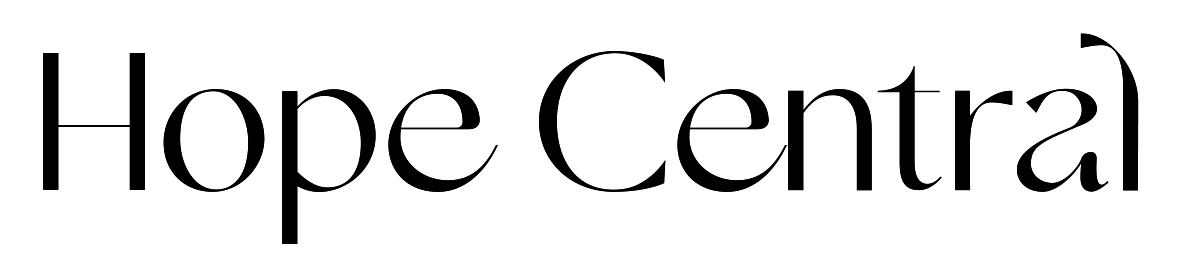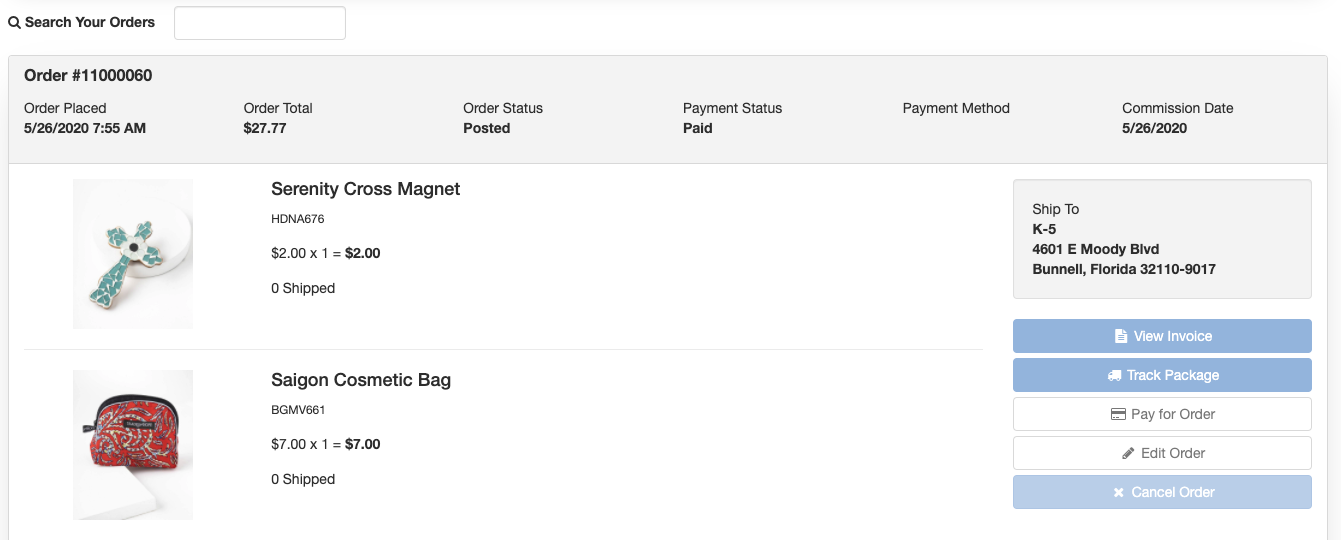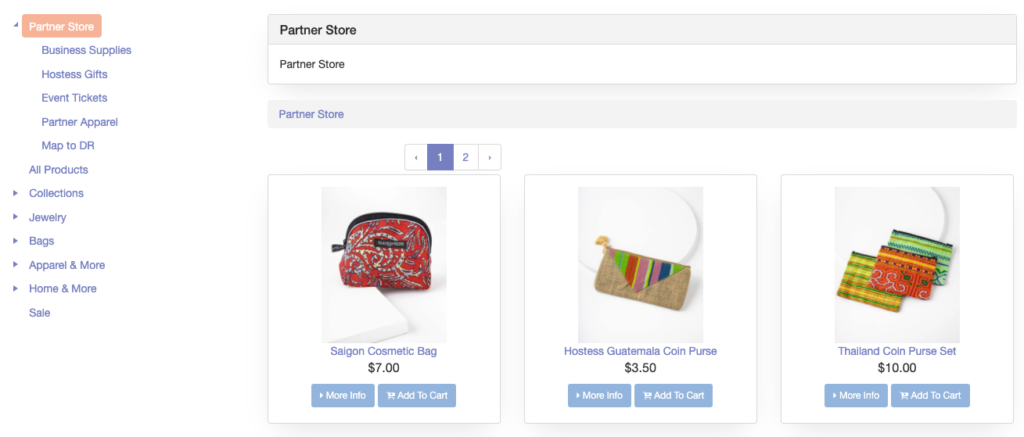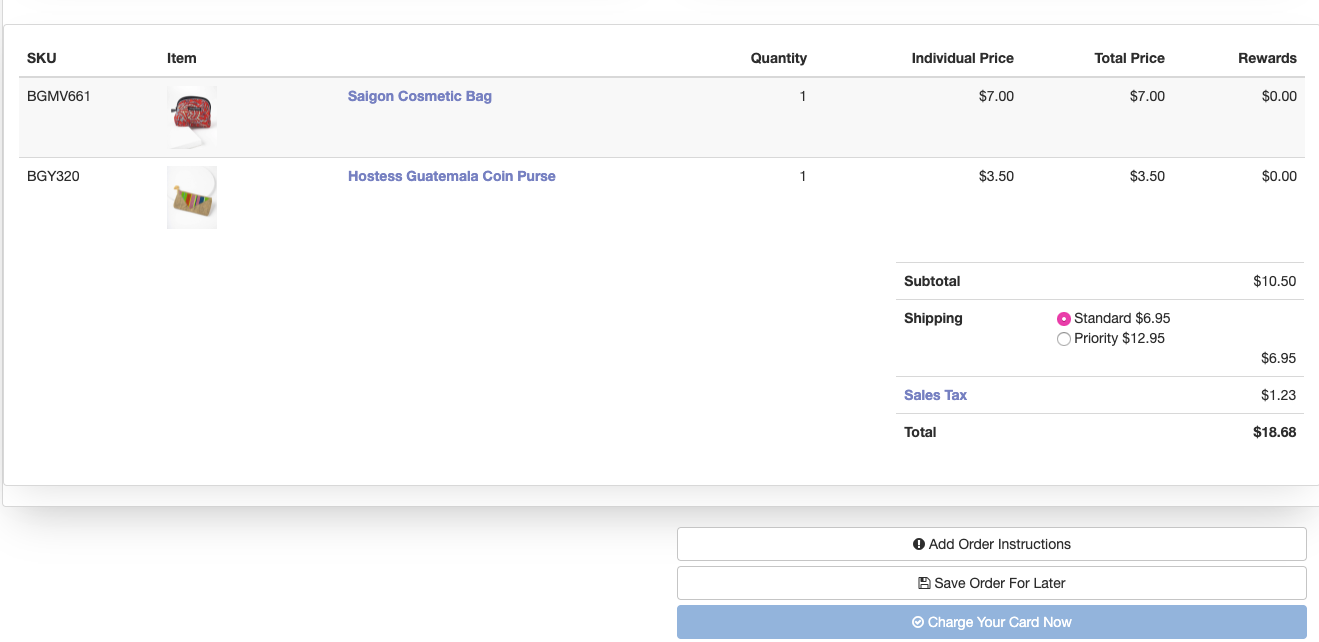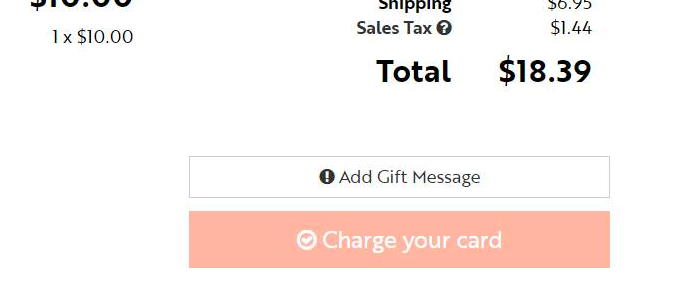Here you can manage your subscriptions, including your Tech Suite and Coffee Orders.
The My Orders section will display any personal orders that you have placed.
The system has a clear separation of the orders You as Partner create and the Orders your Customers create:
My Orders, will list all your subscriptions and all of the Personal Orders, you buy/process with your record and you provided payment for
- This will include orders you buy, but ship to someone else
- This will include orders you placed and paid for with additionally created Payment Methods (which could be someone else’s payment information)
Watch this video to walk through placing an order for yourself under the ‘My Orders’ tab in your Partner Portal.
For more detailed step by step instructions, see below.
By clicking Partner Store, you will be brought right into your Partner Store. Here you can shop from various categories, or click “all Products” to display all available items.
Click “add to cart” on any items you wish to purchase, and once you’re finished shopping click on the shipping cart icon at the top right hand corner of your screen
At this point, you’ll be able to add any applicable Coupon Codes, Continue Shopping, or click the Checkout Button.
Once you click Checkout, you’ll be brought to your billing screen. The payment method you set up in your Profile area will be displayed. If you have more than one payment method on file, you will simply click “Use Billing Method” on the card you wish to use for this order, or you may choose to enter a new Credit Card.
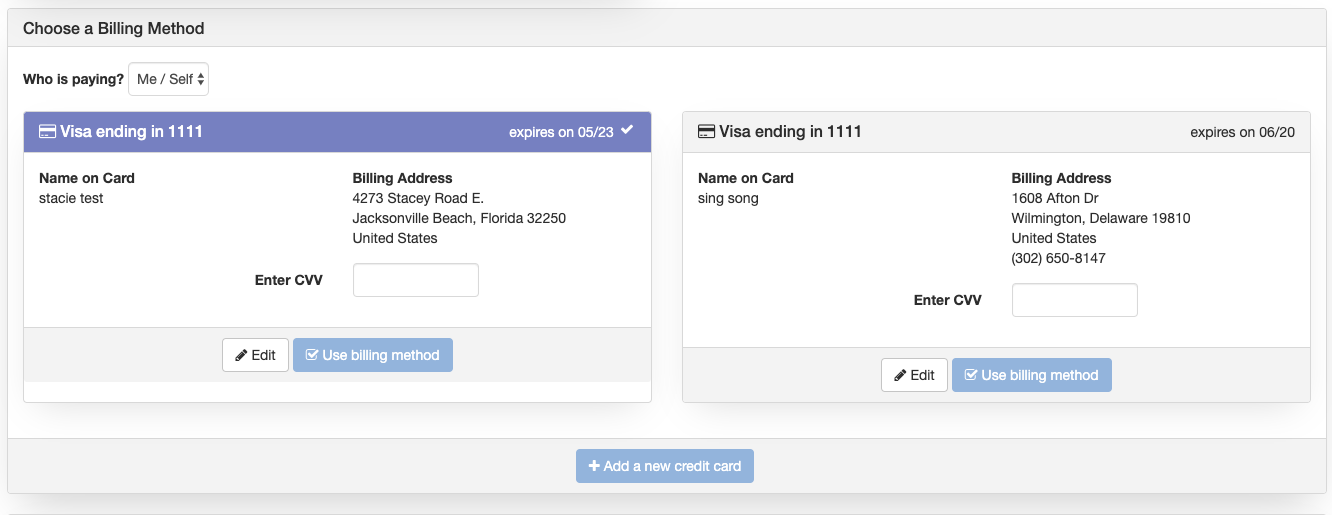 You will choose your Shipping Address, and be given the option to ship right to you, where your shipping address will already be displayed. If you have more than one shipping address on file, you will simply click “Use Shipping Address” on the address you wish to use for this order, or you may choose to enter a new Shipping Address.
You will choose your Shipping Address, and be given the option to ship right to you, where your shipping address will already be displayed. If you have more than one shipping address on file, you will simply click “Use Shipping Address” on the address you wish to use for this order, or you may choose to enter a new Shipping Address.
Once you have selected your Shipping Address, click “Continue with this info”.
On the order confirmation screen you will be shown the details of this order.
You will also be able to add a GIFT NOTE by clicking on “Add Gift Message”.