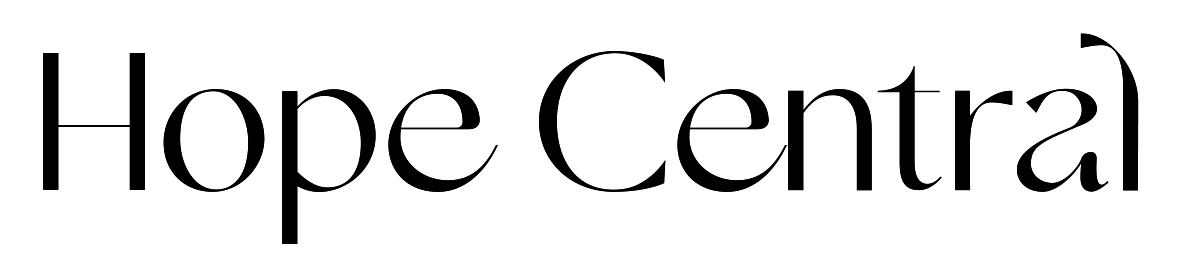The Team Center in your Hope Portal allows you to see all the performance metrics of members on your team at a glance, even filter/sort to help identify exactly who and what needs your attention day to day.
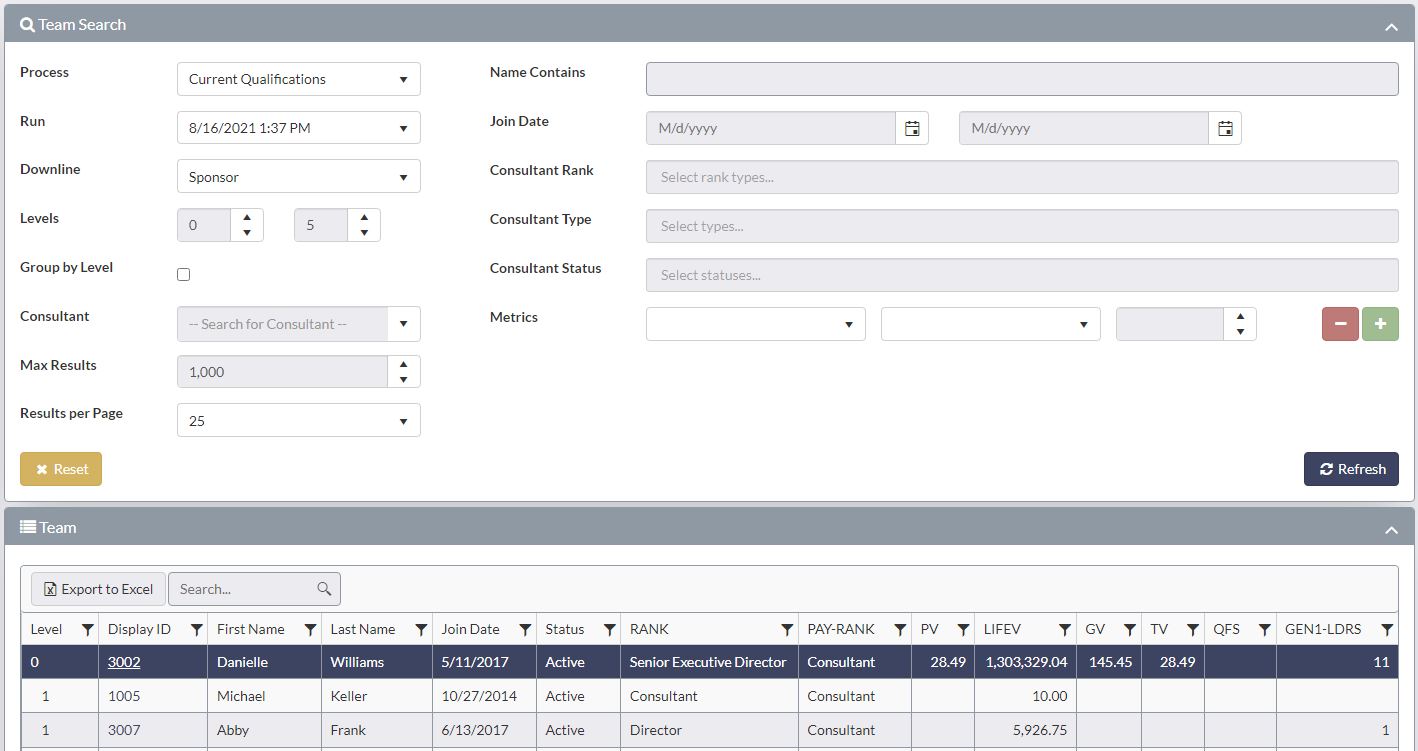
The Team Center is split into three sections: Team Search, Team, and Team Member Details.
Team Search
Team search is where you can search and filter for specific team members based on the criteria you enter into the search. The results of this search are shown on the Team panel, just below the Team Search panel.

Team
The Team panel contains a hierarchy of your team. The following columns appear on this grid, along with volume information that is specific to the compensation plan. Filter any one of the columns by clicking the funnel icon on each column. Clicking on any row in this table will open the Team Member details.

- Level – This number represents how many levels deep this person is in the genealogy.
- Display ID – This is the display ID of the consultant. Click on the consultant’s display ID to drill down into that specific consultant’s downline. This is very useful in large downlines, or when trying to understand the organization of a specific consultant’s team.
- First Name – First name of the consultant.
- Last Name – Last name of the consultant.
- Join Date – The date this consultant became a part of the organization.
- Status – This consultant’s current status such as active, inactive, hold, suspended, financial hold, cancelled, and incomplete.
- Rank – The consultant’s current rank, also known as Lifetime rank. This is the highest rank the consultant has obtained and may not necessarily be the rank the consultant is paid at depending on the compensation plan.
- Pay-Rank – This is the rank this consultant will be paid on in the current compensation cycle.
- Volumes – The volumes that this consultant has generated appear in individual columns.
Team Member Details
This panel displays information about a single consultant in your downline. Click on rows in the Team Explorer to select which consultant’s information is shown. Alternatively, you can cycle through consultants in your downline by using the buttons in the top right of this panel
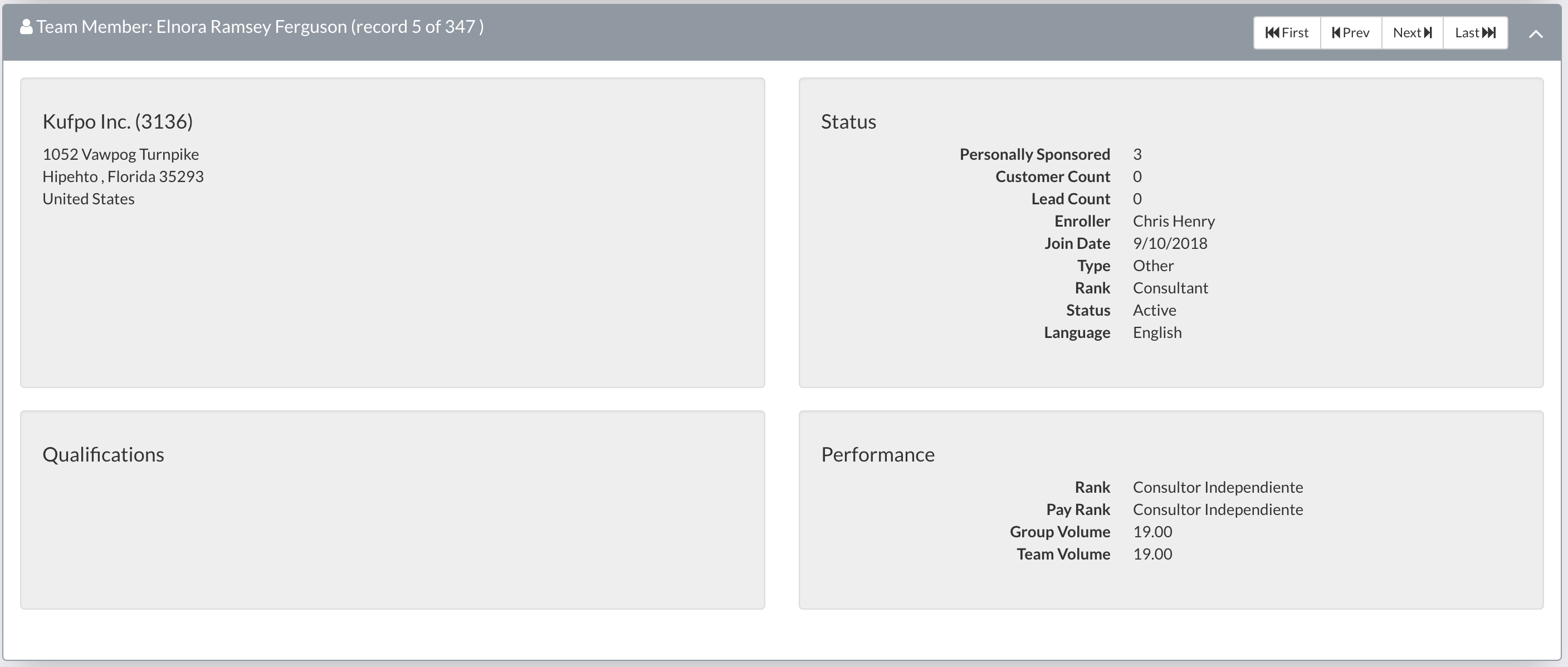
Along with the consultant’s name and address, you can see specifics of their current status, such as how many people they have sponsored, customers sold to, and leads generated. Below that are their current qualifications and performance indicators. These qualifications and performance indicators are based on the compensation plan.